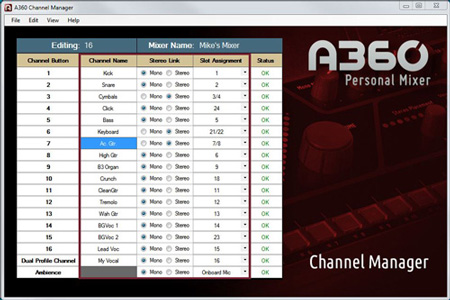A360 Modes

It’s important to understand how the A360 Personal Mixer’s rear-panel switch affects the incoming A-Net digital data. The four-position switch has three channel-based modes and one utility setting. Remember, in an A-Net network, all channels are available in all the Cat-5 cables all the time. The A360’s three channel-based modes essentially act as filters, telling the A360 how to use the A-Net network’s mono and stereo channels and map them to its channel buttons, using some channels and ignoring the rest.
Switch Settings
Not getting the channels you expect on your A360 channel buttons? There are a couple of things to check. Most likely there is nothing wrong with your Personal Mixer. It’s probably just a switch setting.
Here is how the rear-panel switch on an A360 Personal Mixer works:
– In Pro16 mode, the first 16 network channels are mapped to the A360 buttons in numerical order, 1-to-16. All buttons are assumed to be mono. If you only have one 16-channel input module (or digital console card), this is the mode you should be using. The A360 will ignore network channels 17-64 if they exist.
Here’s how to test that you have your A360 in its Pro16 mode.
- Select channel button #1 on the A360; its LED will light to indicate that it is selected.
- Look at the Pan LED in the Stereo Placement section of the A360. There should only be one LED lit.
- Now, at your input device, move the first Stereo Link switch (or DIP switch on a console card) to the Stereo position. Channel buttons 1 and 2 should both be lit (selected), indicating that they are now a pair. There should be two Pan LEDs lit in the Stereo Placement section for the channel pair.
You can toggle between the mono and stereo settings at the input device as often as needed while testing. Updates are instant throughout the network. There is no need to power cycle the Aviom devices or your mixing console.
– In Default mode, all A360 channel buttons are assumed to be stereo and network channels are mapped in pairs. A360 channel button #1 uses network channels 1 and 2, A360 channel button #2 uses network channels 3 and 4, and so on, up to A360 channel button #16 that uses network channels 31 and 32. The A360 will ignore network channels 33-64.
A stereo channel is always an odd-even pair such as channel 1-2 or 7-8. The network’s input devices (multiple AN-16/i v.2 Input Modules, console cards, or a Dante network) control the stereo pairs globally for the entire network. When a stereo channel is selected on the A360, you’ll see the Stereo LED in the Stereo Placement section lit, and there will be two Pan LEDs.

The left example shows a mono channel; only one Pan LED is lit in the Stereo Placement section of the interface. On the right, a stereo channel is selected. The Stereo LED is on and there are two Pan LEDs lit.
To use a mono source (like a vocal or a kick drum), assign it to the odd-numbered channel and leave the Stereo Link set to mono. The even-numbered channel is ignored.
This post explains stereo pairs in more detail: http://www.aviom.com/blog/map-stereo-links/
Advanced Settings
– The Program mode is for saving/loading data via the USB port. All mixing functions are disabled while the switch is in this position.
– Custom mode assumes you have created and loaded a custom channel map to rearrange the incoming network channels on an A360’s channel buttons. You can make a custom channel assignment using the free A360 Channel Manager software. Remember, set up your stereo links first at the input source.
This post explains the use of A360 Channel Manager in more detail.